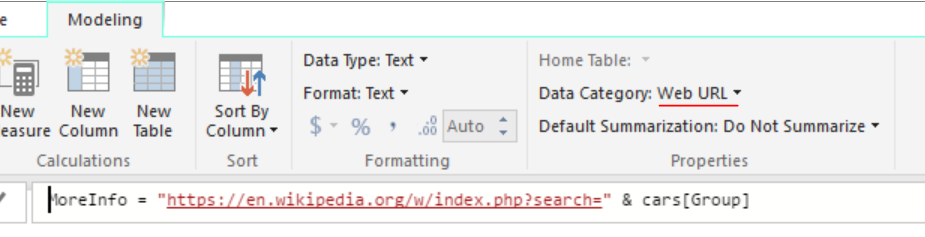When creating more than the casual one-off Power BI report, the need quickly arises to link reports together and preserve the user selection during navigation. Power BI enables that scenario by passing report filters via URL query parameters.
For instance, using the Car Manufacturer dataset from Wikipedia, one can create a report displaying basic stats for a given manufacturer and refer to Toyota using an URL like https://app.powerbi.com/groups/me/reports/3f67c035-afa9-4906-b8af-a7601bb332c2?filter=cars%2FGroup%20eq%20’Toyota’
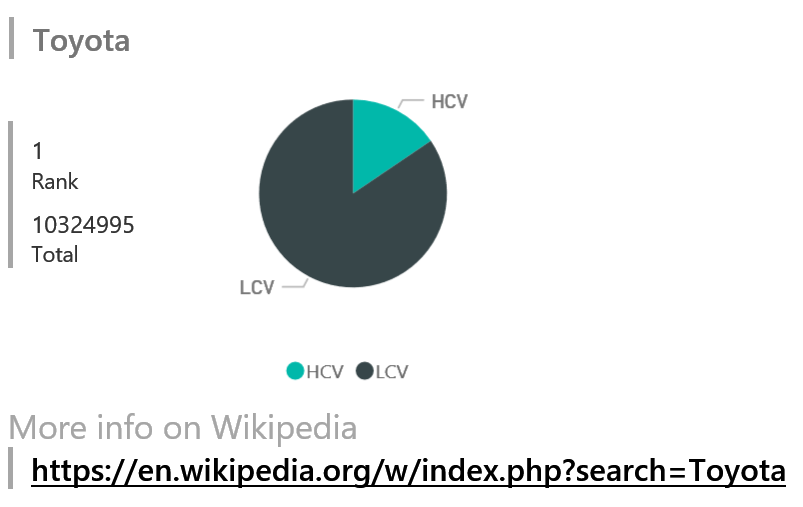
The filter parameter follows the format table/column eq 'value'. The column must be of type string and neither the table name nor the column name can contain spaces.
If this is not a case, SQL views or M queries can be used to cast and rename.
Besides incoming links, Power BI also supports dynamically generating outgoing links that users can click on to go to another report or website. In the example above, the report contains a link that searches for Toyota in Wikipedia.
The URLs of those links are generated by creating calculated columns in
Power BI Desktop that concatenate strings, part of them constant and part of them
coming from other columns in the data. Calculated columns use DAX queries
like MoreInfo = "https://en.wikipedia.org/w/index.php?search=" & cars[Group] for instance. To make the URLs clickable,
the data category of the column needs to be switched to Web URL.